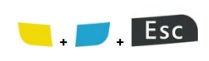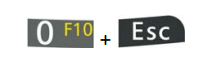There are several reset methods for the Falcon X3.
-
Warm Boot: terminates an unresponsive application and clears the working RAM, but preserves the file system. Registry is restored from persistent memory if available or returned to factory default.
-
To perform a warm boot, press and hold the following keys simultaneously:
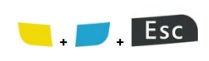
-
Cold Boot: forces all applications to close reinitializing completely the system. It clears the working RAM, but the file system is preserved. Registry is restored from persistent memory.
-
Turn off the Falcon X3 by pressing the on-off key
-
Pull the battery latch down and remove the battery pack.
-
Press and hold the scan button and then press the reset button.
-
Insert the battery pack.
-
Turn on the Falcon X3 by pressing the on-off key.
-
Clean Boot: restores the Falcon X3 to a clean configuration: both the registry and the file system returns to a clean status that conforms to factory default.
-
Perform a Cold Boot (see Cold Boot)
-
Press and hold down the 0 and Esc keys simultaneously and then press the on-off key:
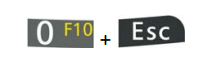
-
-
A dialog box will appear asking for confirmation. Press the Enter Key


.jpg?w=40&h=40&scale=canvas)







 Snap Hardware
Snap Hardware


.jpg?w=40&h=40&scale=canvas)