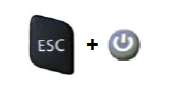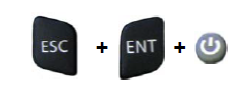There are several reset methods for the Memor X3. A warm boot terminates an unresponsive application and clears the working RAM, but preserves both the file system and the registry. A cold boot forces all applications to close and clears working RAM and files not resident on the persistent flash memory. Registry is restored from persistent memory if available or returned to factory default. A clean boot restores the Memor X3 to factory configuration: registry and file system return to factory default.
-
Warm Boot: A warm boot closes all applications, clears the working RAM, but preserves the file system and registry. If an application "hangs" initiate a warm boot to terminate the application. To perform a warm boot, press these keys simultaneously:
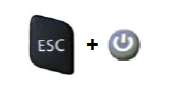
-
Cold Boot: A cold boot is a complete reset of the Memor X3 in which all applications are forcibly closed and RAM is completely cleared. Registry is restored from persistent memory if a saved copy is available (see 4.5.7) and RAM file system completely erased. You will lose any applications and data (registry too) which are not stored in persistent flash memory. A cold boot is necessary when the Windows CE operating system locks up and the warm boot command does not work. To perform a cold boot, press these keys simultaneously:
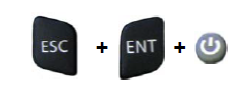
-
Clean Boot: A clean boot is a cold boot that causes the device to be restored to factory configuration. The Memor X3 will reset to its factory configuration, clear the working RAM and initialize the file system. You will lose any applications and data stored in persistent flash memory. At the next startup the system will ask to recalibrate the touch screen. To perform a clean boot, follow these steps:
-
1. Perform a Cold Boot (see Cold Boot).
-
2. Quickly release all the keys when the screen goes black.
-
3. Within 1 second press and hold down the Esc and 0 keys until the Clean boot confirmation shows up.
-
4. Release the Esc and 0 keys.
-
5. Enter 1 to proceed with the Clean Boot sequence. Enter 0 to cancel the Clean Boot and proceed with a Cold Boot
.jpg?w=40&h=40&scale=canvas)









 Snap Hardware
Snap Hardware


.jpg?w=40&h=40&scale=canvas)